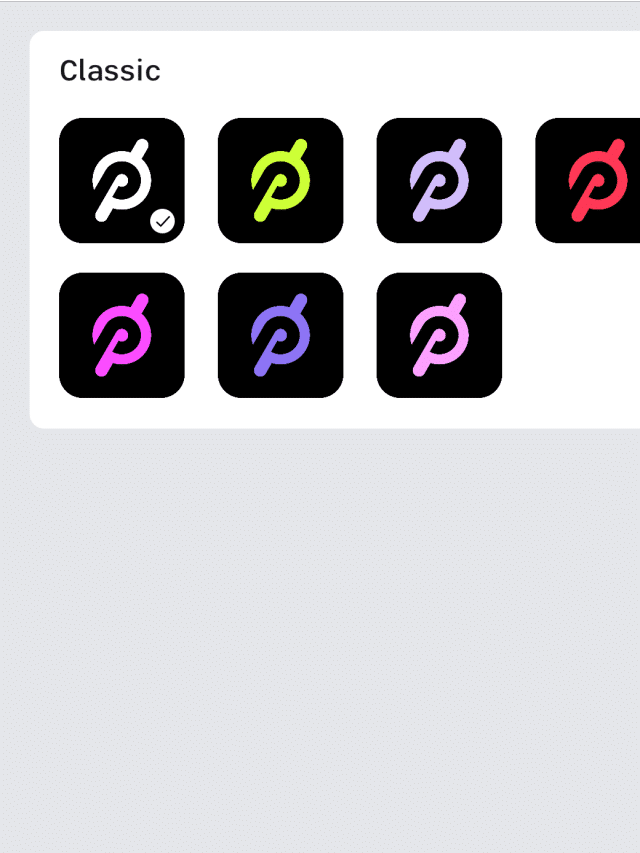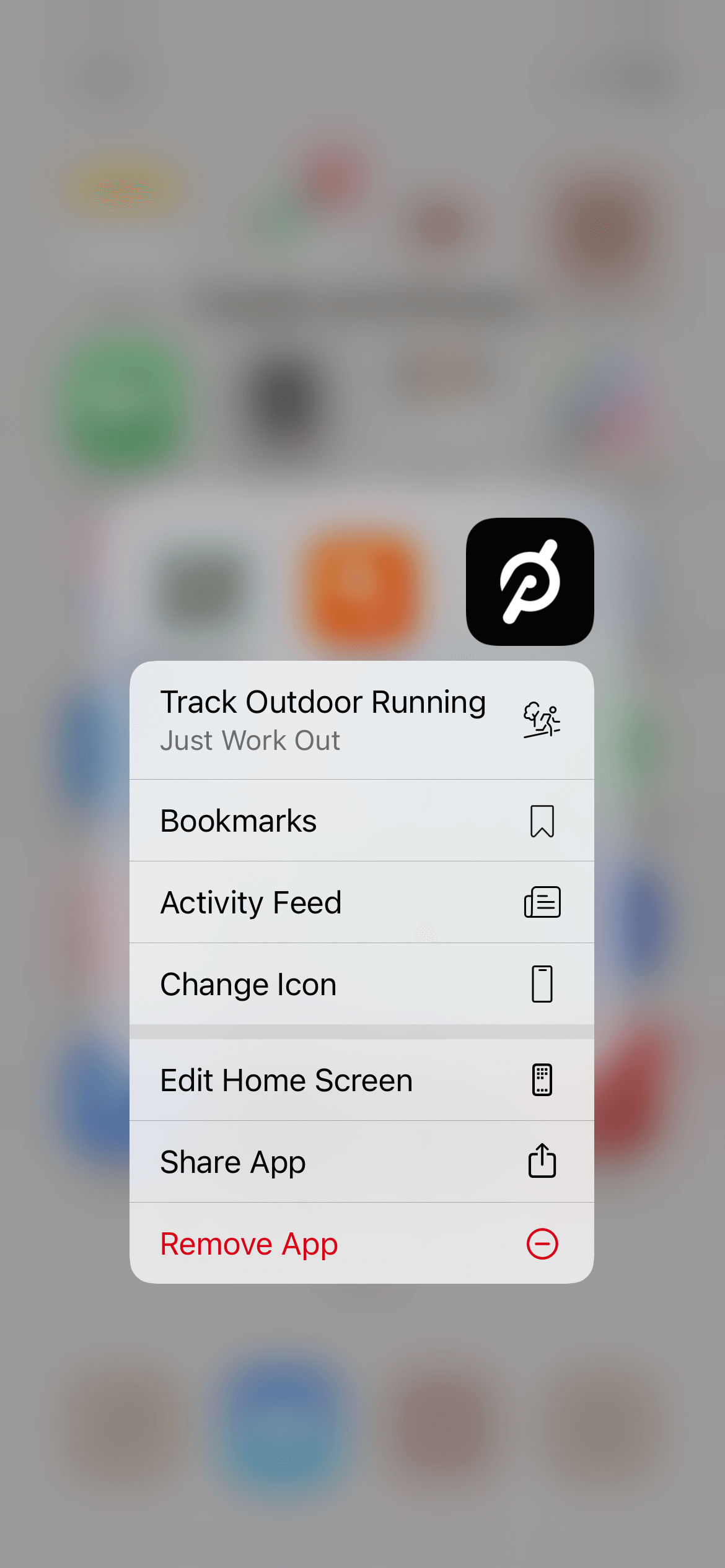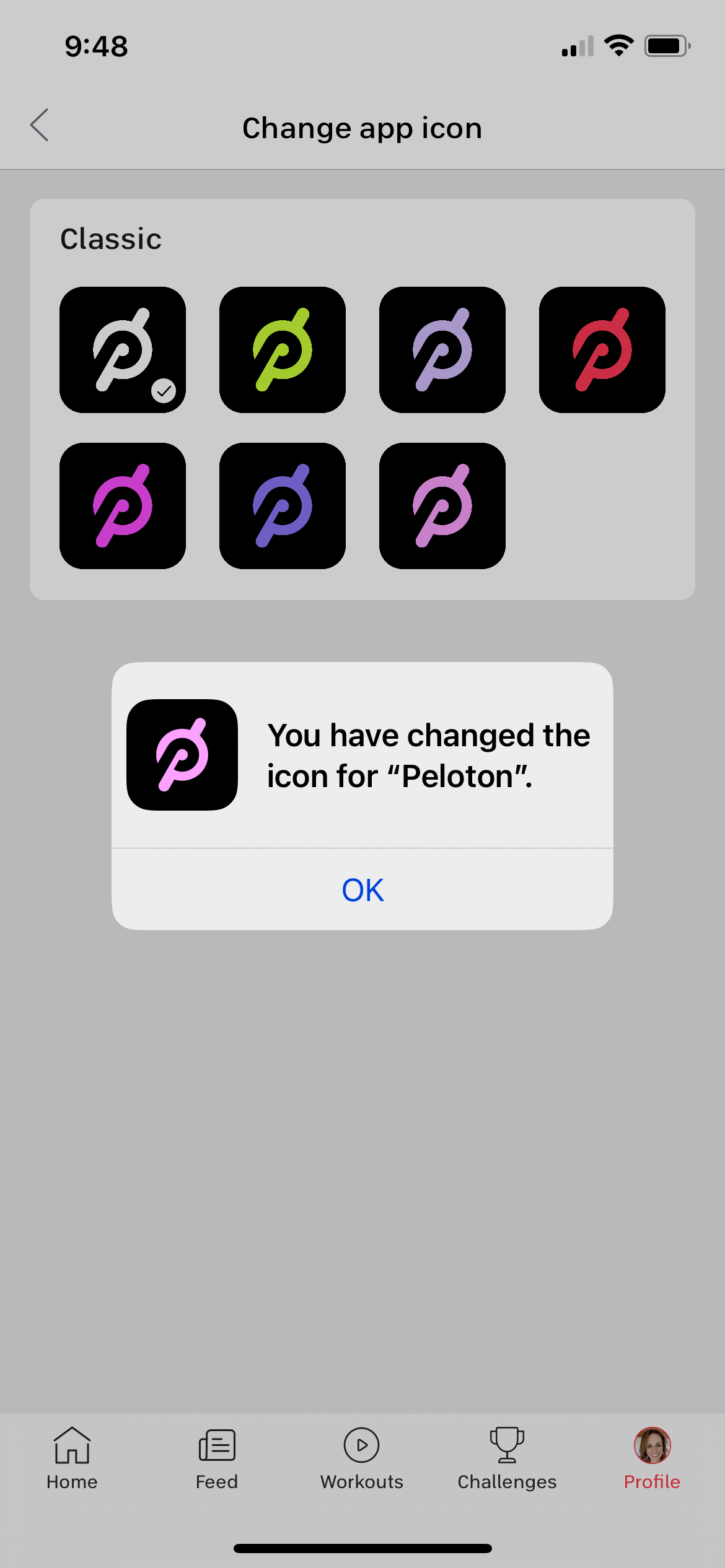How to Change the Peloton App Icon on Your iPhone
Have you ever glanced at your phone’s screen, hurriedly looking to hop on a quick workout session, but found yourself accidentally clicking on Pinterest instead of the Peloton app?
We’ve all been there.
Both apps sport a similar red icon, and in the rush of the moment, it’s all too easy to mistake one for the other.
It’s not just about the minor annoyance of opening the wrong app. This constant confusion can also hinder your exercise routine.
Imagine you’re ready to power through your workout, you’ve got your energy levels pumped, and instead of landing on your favorite Peloton class, you’re greeted with your DIY crafts board on Pinterest.
It can really disrupt your flow, throwing off your momentum, and let’s face it, once we get derailed, it’s challenging to get back on track.
Well, guess what?
Peloton heard your pleas and has responded! With their latest update, they’ve introduced a game-changing feature – the ability to customize your app’s color.
Now you can make your Peloton app stand out on your screen, ensuring that it’s distinct from the Pinterest app, and all it takes is a few simple steps.
Say goodbye to mix-ups and hello to smooth, uninterrupted workouts! In this post, I’ll cover how to easily change your app icon color.
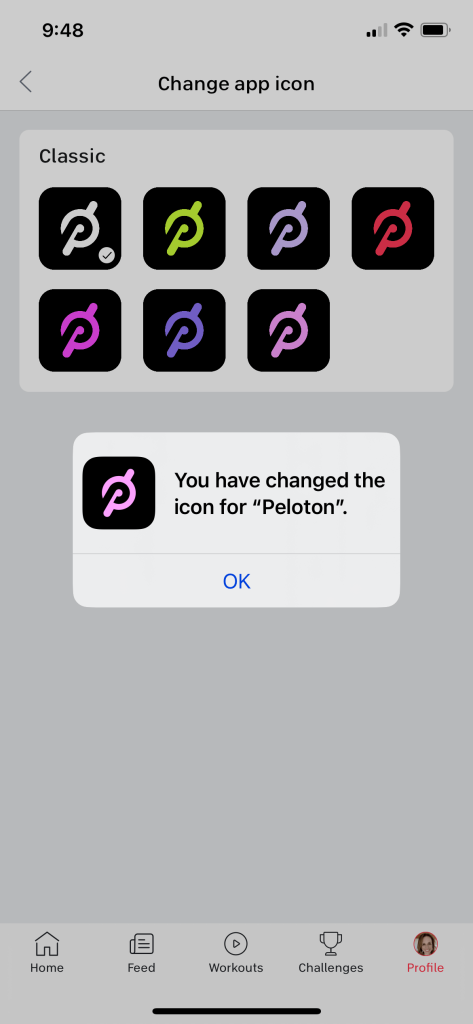
Want to save this post?
Enter your email below and get it sent straight to your inbox.
Understanding the Peloton App Update
Peloton, the company known for revolutionizing at-home fitness, has recently introduced an exciting new feature for its iPhone app users: the ability to customize the color of the app’s icon.
This feature has been rolled out to ensure a better user experience and minimize any app confusion on your phone.
It’s important to note that this feature currently allows users to change the color of the “P” in the Peloton logo while the background of the app icon remains black.
This creates a stark contrast, making it easier to distinguish the Peloton app from others on your phone screen.
At this stage, the color customization options are somewhat limited. Peloton has released a select palette of colors that users can choose from.
However, don’t let this discourage you!
The current range is diverse enough to ensure that you can pick a color that’s distinct from the other apps on your home screen.
And if you’re hoping for an even broader range of colors, stay tuned! Peloton might roll out new colors and maybe some new seasonal themes? Fingers crossed!

How to Change the Peloton App Color
Customizing your Peloton app color is a breeze, and it will take only a few moments.
Here’s a simple step-by-step guide on how to go about it:
Long press on the Peloton app icon
Navigate to your iPhone home screen and locate the Peloton app. Press and hold the app icon until a drop-down menu appears.

Select ‘Change Icon’ from the menu
In the drop-down menu that has appeared, look for the option titled ‘Change Icon’ and tap on it. This will direct you to a new screen within the Peloton app.
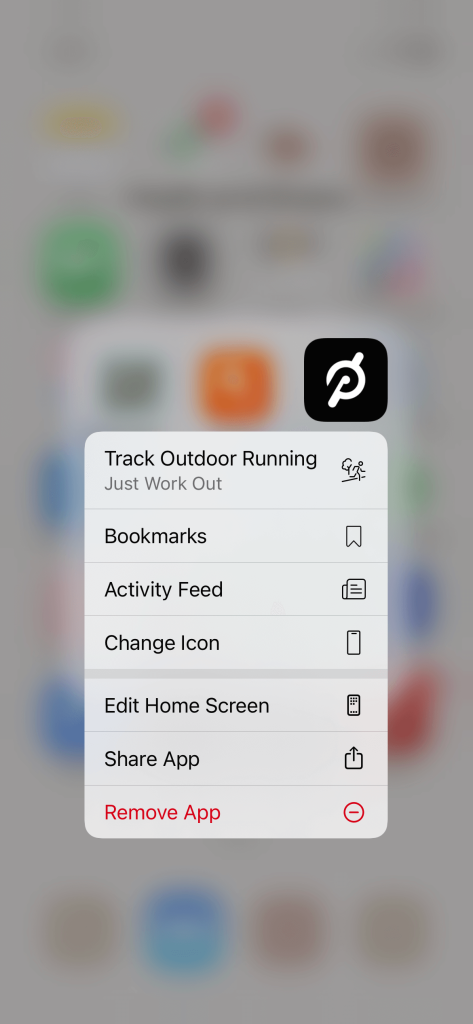
Choose your preferred icon color
On this new screen, you’ll see seven color options for the Peloton “P”: white, neon, light purple, red, dark pink, dark purple, and light pink. Tap on your desired color to select it.

Confirm your choice
Once you’ve selected a color, a prompt will appear on the screen that says, “You have changed the icon for Peloton.” Tap on ‘OK’ to confirm your choice.
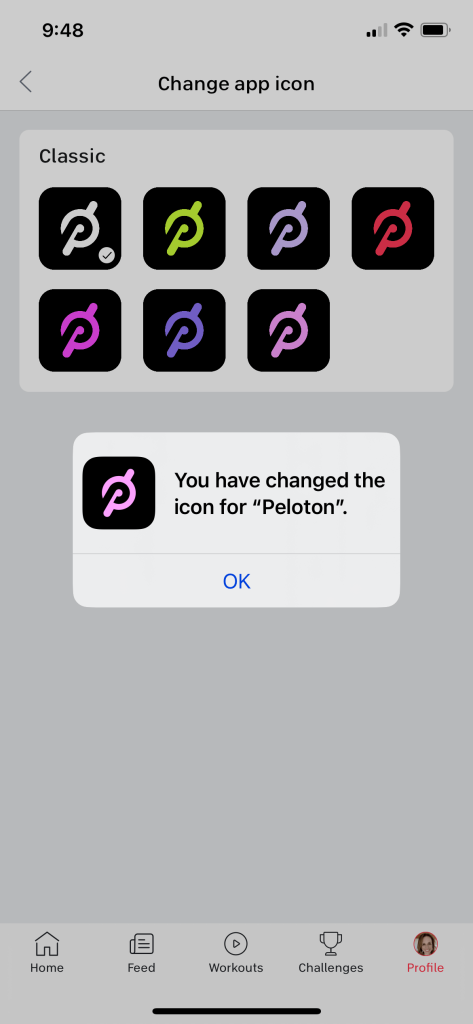
See the change
Go back to your home screen, and voila! You’ll see that the Peloton app icon has been updated with the new color you just selected.

That’s it! You have successfully customized your Peloton app’s color.
Now, every time you look at your home screen, the distinctively colored Peloton “P” will stand out, allowing for quicker access and less confusion with other similar-colored apps.
Remember, you can always change the color again if you want to switch things up or if Peloton introduces more color options in the future. There’s no limit on the amount of times you can change it.
Related Post: How to Watch TV on Peloton
Benefits of Customizing Your Peloton App Color
The ability to customize the color of the Peloton app brings a host of benefits, far beyond just making your phone screen look more vibrant. Let’s delve into why this new feature is a fantastic addition:
Ease of Identifying the App
Changing the color of the Peloton app’s icon makes it easier to spot on your home screen, especially if you have a plethora of apps like me. The stark contrast between the custom-colored “P” and the black background ensures the icon stands out, reducing the chance of mistaking it for another app.
This is a particular boon for users who previously confused the Peloton app with similarly colored ones like Pinterest.
With this new feature, you can color-code your fitness routine, making it a cinch to tap on the right app every single time.
Related Post: How to Read Kindle Books on the Peloton Bike and Tread
Potential Improvements to Your Workout Routine
With the ease of identifying the app, you’re likely to find an improvement in your workout routine. You might ask, how can changing an app color impact your workouts?
Well, imagine the scenario: You’re in the zone, ready to power through a high-intensity training session. But wait, you accidentally tap on the wrong app.
This can disrupt your momentum, even leading to procrastination or skipping the workout altogether.
By customizing the Peloton app color, such interruptions will be a thing of the past, allowing you to maintain your focus and stick to your fitness goals.

Personalization and Aesthetic Benefits
Personalizing your Peloton app color allows you to express your individuality and style. Whether you prefer neon’s energizing effect, light pink’s soft allure, or dark purple’s deep mystery, you can align the app with your mood, personality, or even the color scheme of your other apps.
This unique touch adds to the overall enjoyment of using the app and can make your digital space feel more ‘you’.
Final Thoughts
With the introduction of the color customization feature, Peloton has once again shown that they’re not just about delivering top-notch fitness experiences, but also about ensuring user-friendly interfaces that enhance those experiences.
This new feature goes beyond mere aesthetics; it’s a practical solution to a common problem, making the app easily identifiable on your phone screen and streamlining your workout routine.
It’s worth noting that while the color options are currently limited, they do provide a fair range of choices, and the promise of more colors in future updates is an exciting prospect. Whether you’re a fan of bold, vibrant colors or prefer a more subdued palette, you can now make the Peloton app truly your own.
Explore this feature today, and say goodbye to app mix-ups. Add that personal touch to your fitness journey with a color that resonates with you. After all, workouts are not just about physical strength; they’re about expressing and fulfilling your individual potential.
And what better way to start than by customizing your Peloton app? Enjoy the process and happy workouts!
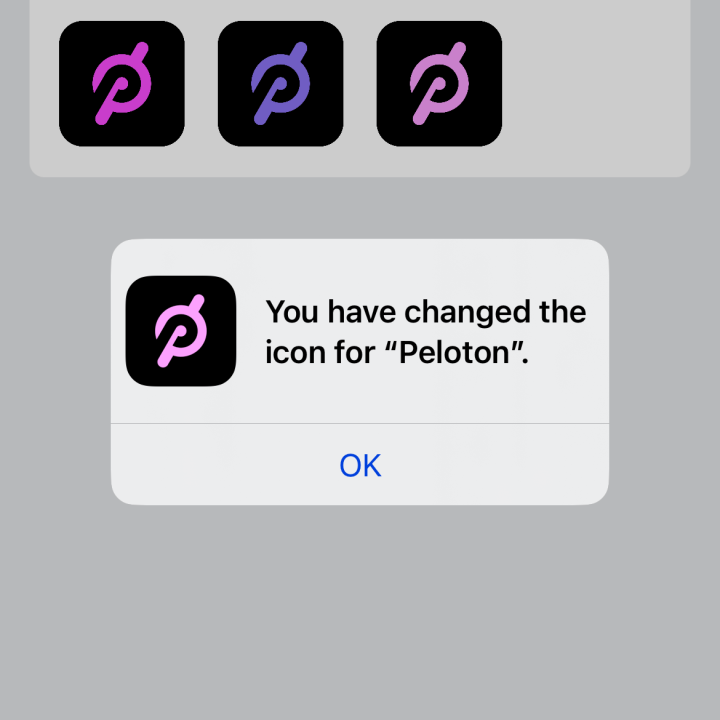
How to Change the Peloton App Icon on Your iPhone
Quickly customize the color of your Peloton app's "P" on iPhone with a few easy steps. This process enables a personalized and easily identifiable app experience, reducing confusion and enhancing your workout routine.
Materials
- iPhone with updated Peloton app
Tools
- None
Instructions
- Long-press the Peloton app icon: Locate the Peloton app on your iPhone's home screen and hold down the app icon until a drop-down menu appears.

- Select 'Change Icon': From the drop-down menu, tap on the 'Change Icon' option. This will redirect you to a new screen within the Peloton app.

- Choose the icon color: On this screen, select from one of the seven available color options: white, neon, light purple, red, dark pink, dark purple, or light pink.

- Confirm your choice: A prompt stating "You have changed the icon for Peloton" will appear. Tap 'OK' to confirm.

- Check the change: Return to your home screen to view the newly colored Peloton app icon.

Notes
You can do this as many times as you'd like!
Want to save this post?
Enter your email below and get it sent straight to your inbox.