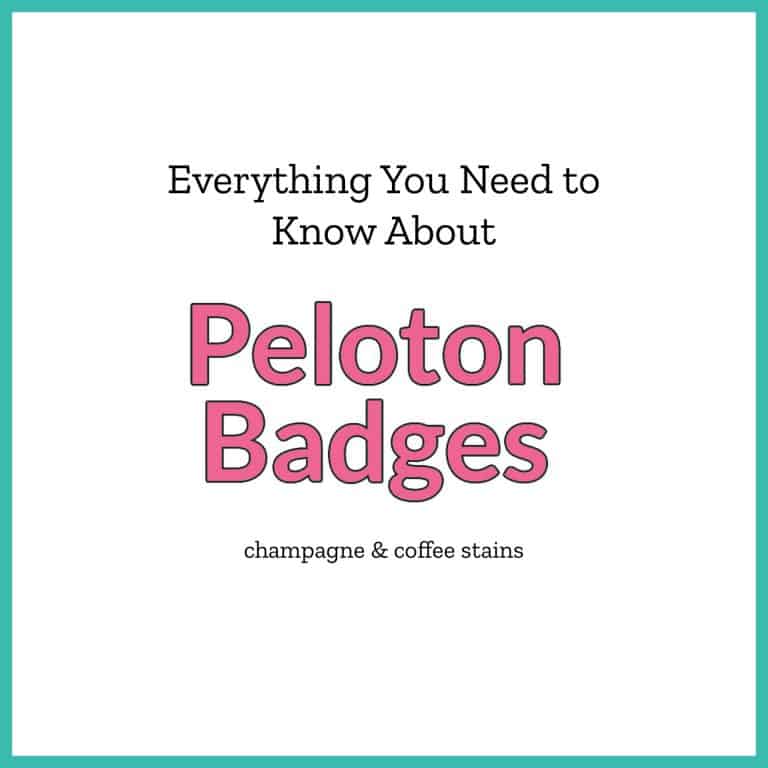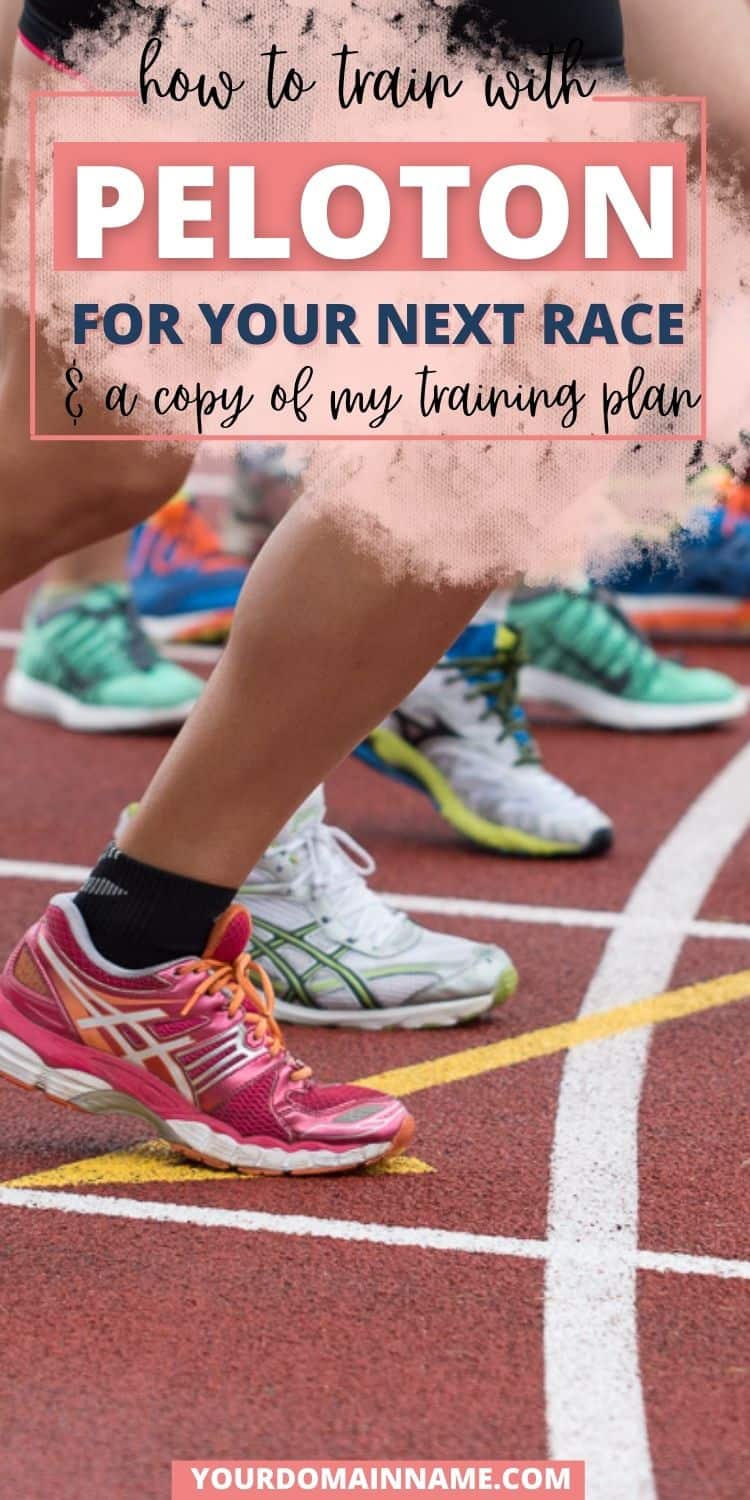How to Get Power Zone Bar on Peloton
If you’ve taken a few Power Zone rides, you might be wondering How to Get Power Zone Bar on Peloton. The Power Zone bar gives you the exact zones you need to hit in your Power Zone training rides.
The good news is that every Peloton bike can display your individual power zones and it’s a setting that both the Bike and Peloton Bike+ have!
You can choose between having the zone bar show your custom power zones after taking an FTP test, estimating them based on our weight and gender, or a custom number.

Want to save this post?
Enter your email below and get it sent straight to your inbox.
Power Zone training is one of my favorites way to cross train on the Peloton bike because it is like personal training.
The zones are all custom to you and that makes the workouts even more intense.
One way to make these rides even easier is to have a zone bar display at the bottom of your screen to display your exact zone ranges.
In this post I’ll show you exactly how to get this bar to show on your Peloton!

What is the Power Zone Bar?
Have you ever taken a Power Zone ride and wondered how to see your custom zones while taking a class?
There’s an easy way to do it on the Peloton bike!
In the settings, there is a way to change your display screen to either display the Power Zone bar on PZ rides, or on all spin classes.
Peloton Core Sweat Towel Set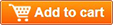 Fan for Peloton
Fan for Peloton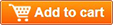 CamelBak Podium Chill Insulated Bike Water Bottle
CamelBak Podium Chill Insulated Bike Water Bottle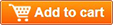
The display is non invasive and shows the zone bar in the middle of the resistance and cadence numbers.

How to Get Power Zone Bar on Peloton
To get the zone bar to show on your bike, go to the bottom corner on the bike and click on the button with three dots.
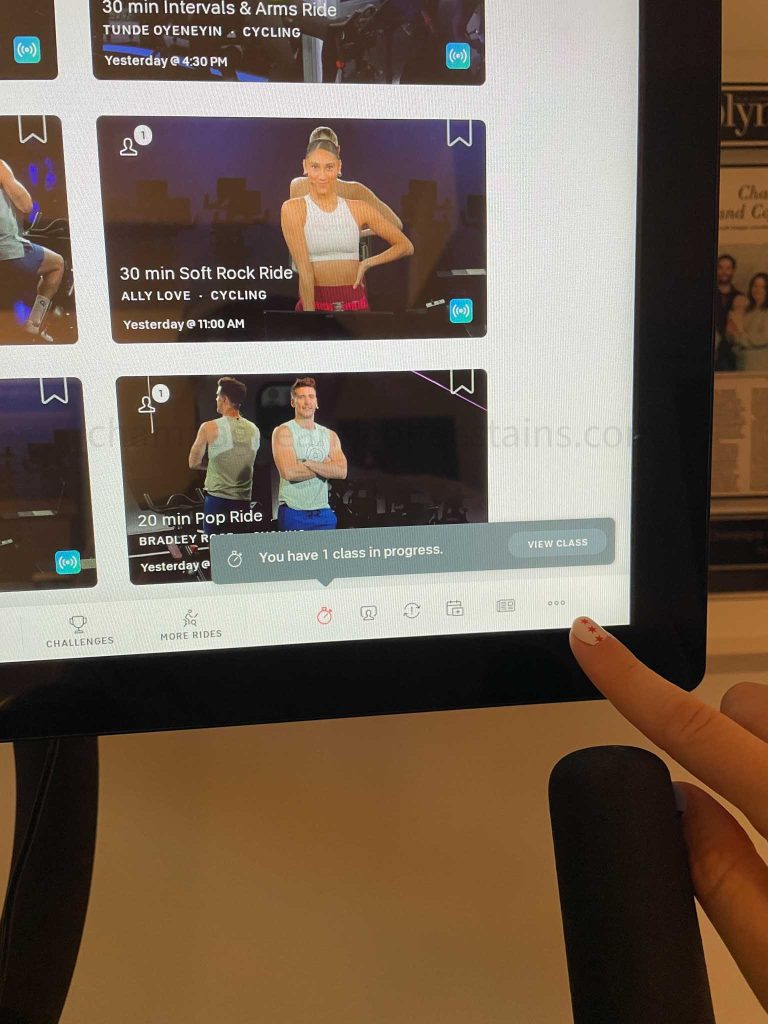
The settings screen will pop up. Click on Profile Settings

Click on Preferences
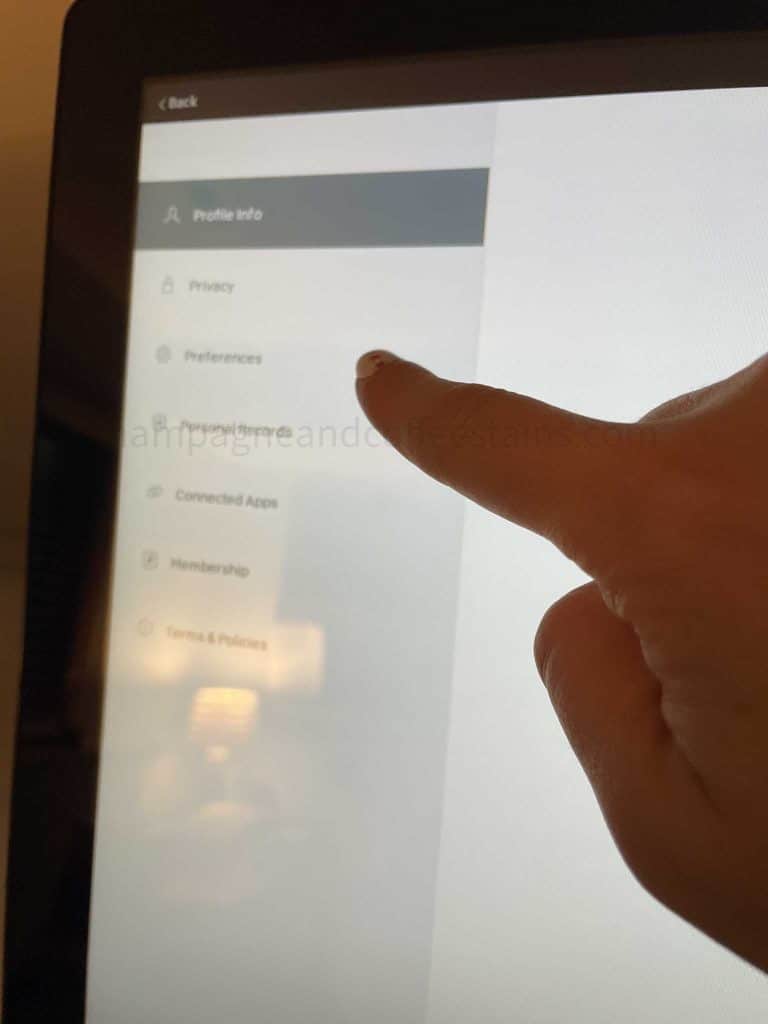
On the preferences screen, scroll down towards the bottom and you’ll see a section Power Zones.

Toggle on which options you’d like and then you’re all set!

On your next ride the zone bar will display in between the cadence and resistance numbers.

How to Video
Prefer to watch a video walkthrough?
Here is a video I did on my Peloton bike that walks through exactly how to get the Power Zone bar on your peloton ride.
You can go back any time and change the preferences to show or hide the bar.
Power Zone Bar Settings
When you set up your Power Zone bar, you’ll notice that you have a few different options to choose from.
Here’s a look at each of them and which one you should choose.
Power Zone Display
For Power Zone Display you can choose to have the zone bar show only during Power Zone rides, or on all Peloton rides.

This is a personal preference but I like to have the Power Zones show on all my rides. I find that if I take a regular Peloton ride and aren’t really feeling the cadence or resistance the instructor is calling, I can revert back to a Power Zone zone for intensity.
You Power Zone settings also only affect the profile you select. If you share the bike with other users, they’ll have to set their power zone bar display separately.
Shop My Workout Gear:
The following items can all be found as staples in my workout wardrobe! Simply click on an image that interests you:



Functional Threshold Power (FTP)
The section with FTP is how your Power Zones are determined.
If you’ve done an FTP test, this is where your results will appear and the zones will automatically display.
However if you haven’t done an FTP test, or it’s been a while, Peloton will have suggested zones here.
Here are the 3 different options available:
- Estimated – Peloton will estimate your FTP based on your age and gender. This is a good starting point if you’re looking to jump into a Power Zone Challenge and don’t want to test first.
- Custom Value – If you have taken an FTP test somewhere else or have a different custom number you’d like to use, you can enter it in here and the zones will calculate.
- Estimated FTP – This is where your FTP test results will show. If you did the FTP test on the bike, you have the option to have Peloton automatically add it to this section. This is one of the most accurate ways to get your zones.

More Peloton Power Zone Resources
Looking for more Power Zone posts? Make sure you check out:
- What is a Power Zone Endurance Ride?
- How to Get Back into Power Zone Training without Taking an FTP Test
- How to Create a Power Zone Training Schedule
- 5 Benefits of Power Zone Training
- Everything You Need to Know About Power Zone Pack (PZP)
- Guide to Peloton Power Zone Test
Be sure to subscribe to my newsletter to stay up to date on all things Peloton and Power Zone Training!
Web Story

How to Get Power Zone Bar on Peloton
Take your Power Zone classes to the next level with your own custom zones! Use the Peloton Power Zone bar to display your zones in every Peloton class.
Materials
- Peloton Subscription
Tools
- Peloton Bike or Peloton Bike+None
Instructions
- To get the zone bar to show on your bike, go to the bottom corner on the bike and click on the button with three dots.
- The settings screen will pop up. Click on Profile Settings
- Click on Preferences
- On the preferences screen, scroll down towards the bottom and you'll see a section Power Zones.
- Toggle on which options you'd like and then you're all set!
- On your next ride the zone bar will display in between the cadence and resistance numbers.
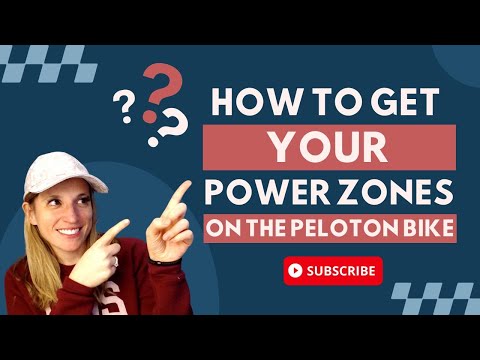
Recommended Products
As an Amazon Associate and member of other affiliate programs, I earn from qualifying purchases.
Want to save this post?
Enter your email below and get it sent straight to your inbox.